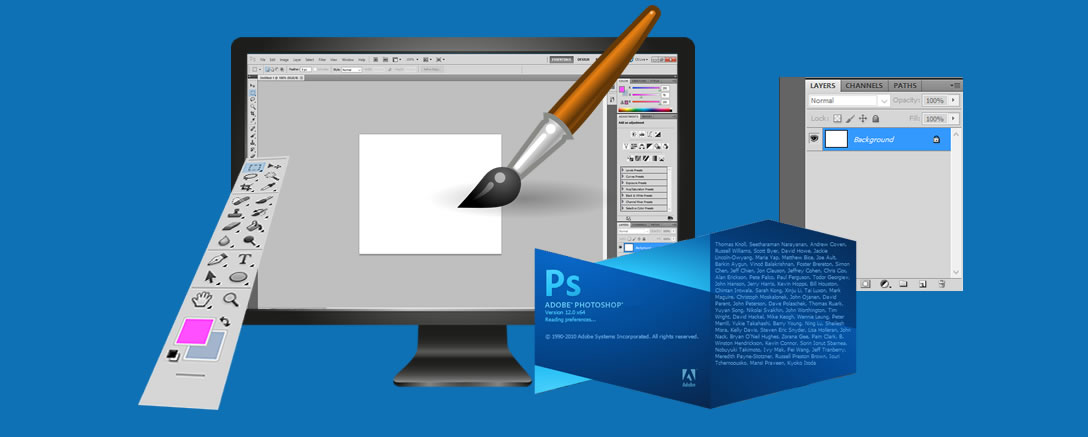Description
£811.00
Our Adobe Photoshop CS5 Extended: Essentials online course is learning the way it needs to be; informative and engaging, with fast results. This series is ideal for the beginning user to learn the essentials of Photoshop, and to get up to speed on all of the major features of this powerful image editing software.
Description
About Photoshop CS5
Our Adobe Photoshop CS5 Extended: Essentials online course is learning the way it needs to be; informative and engaging, with fast results. This series is ideal for the beginning user to learn the essentials of Photoshop, and to get up to speed on all of the major features of this powerful image editing software.
It is also perfect for the intermediate user who needs to upgrade to this new version of Photoshop, or has skipped a version, and needs to learn the new features and interface enhancements of this latest iteration.
You’ll learn by following along with our professional photographer, author, image editor and teacher who uses Photoshop everyday in his profession. His real-world lessons, professional techniques, and time-saving tips are presented in a clear, concise manner and they will give you all the foundational knowledge you need to get exceptional results from your Photoshop projects.
By the end of this course you will have excellent beginner to intermediate skills using Photoshop CS5, which is amazing, considering how vast and powerful this software is.
Our time-tested training methods will have you comfortable using all of the key tools, palettes, and menu bars, as well as, the major features such as layers, selections, image editing, retouching, working with color and swatches, type design, masks, and blend modes.
About Photoshop CS6
This series will help you get started using world’s leading image editing software. Our Adobe Education expertise will provide you with an overview of the interface, the tools, panels and options you’ll need as a foundation for using Adobe Photoshop CS6.
You will review the key new features in this version and teach you about the tools, palettes, and menu bars, as well as, the major features such as layers, selections, image editing, compositing, using Adobe Bridge, type design, drawing and painting, and creating a web photo gallery.
With our Adobe Photoshop CS6 Essentials course you will learn Photoshop skills that will allow you to create professional looking images that you can be proud of. By the time you have completed this course you will be prepared to take your ACA Visual Communication exam and you will have excellent beginner to intermediate skills using Photoshop CS6.
Training Solution Breakdown:
- Intuitive and rewarding online training resources
- Comprehensive Freephone or email support
- 24/7 access to training materials
- Study anytime, anywhere in a world for a flexible learning experience
- 12 months (one year) unrestricted access
- Progress reviews & comprehensive assessments to ensure efficient understanding of course content
- Career advice and CV support once training has been completed
Buy this course today and take control of your career and enhance your prospects.
Adobe Dreamweaver CC Breakdown
Chapter 1: THE BIG PICTURE (35 min)
- Pixels & Resolution
- Color
- Exploring the Interface
- Choosing File Formats
- Viewing & Navigating Images
Chapter 2: SETTING UP LIKE A PRO (22 min)
- Setting User Preferences
- Choosing Color Settings
- Customising the Workspace
- Essential Keyboard Shortcuts
- Using Rulers & Guides
Chapter 3: GLOBAL EDITING (31 min)
- Understanding the Histogram & Levels
- Learning the Curves Tool
- Exploring Hue & Saturation
- Cropping & Straightening
- Adjusting Color Balance
- Creating a Black & White Image
Chapter 4: MAKING SELECTIONS (21 min)
- Manual Selection Tools
- Using the Quick Selection Tool
- Creating Color-Based Selections & Saving Selections
Chapter 5: NON-DESTRUCTIVE EDITING (21 min)
- Using Adjustment Layers
- Understanding Layer Masks
- Creating Gradient Masks
- Applying Layer Blend Modes
- Snapshots & the History Brush
Chapter 6: THE FIXER-UPPER (26 min)
- The Retouching Tools, including Content-Aware Fill
- Removing Noise from an Image
- Cloning with Perspective with the Vanishing Point Filter
- Adjusting Perspective with the Lens Correction Filter
- Content-Aware Scaling
Chapter 7: TYPE DESIGN (35 min)
- Working with Type
- Paragraph & Character Formatting Options
- Typing on a Path
- Applying Layer Styles to Type
Chapter 8: VECTORS, SHAPES & PATHS (22 min)
- Vectors & the Shape Tools
- Creating Paths
- Saving & Loading Paths as Selections
- Subtracting, Adding Intersecting, & Excluding
Chapter 9: SMART OBJECTS (16 min)
- Vector Graphics as Smart Objects
- Creating & Replacing Smart Objects
- Creating Multiple Instances of a Smart Object
- Smart Objects Deserve Smart Filters
Chapter 10: ADOBE BRIDGE (24 min)
- Exploring the Workspace
- Searching & Organising Files
- Leveraging Metadata
- Outputting
- Using Mini Bridge
Chapter 11: PHOTOSHOP CAMERA RAW (37 min)
- Using the Basic Panel
- Applying Selective Edits
- Converting to Black & White
- Repairing an Image
Chapter 12: IMAGE LAYERS & ALPHA CHANNELS (18 min)
- Manipulating Image Layers
- Mastering the Layers Panel
- Creating Layer Groups & Comps
Chapter 13: COMPOSITING IMAGES (18 min)
- Combining Images & Merging the Best Elements
- Creating Panoramas
- Auto-Aligning Layers
- Refine Edges
Chapter 14: WORKING WITH BRUSHES (27 min)
- Exploring the Brush Panel
- Creating a Custom Brush
- Changing Brush Dynamics
- Painting with the Mixer Brush
Chapter 15: PRINT & WEB OUTPUT (18 min)
- Sharpening Images with Smart Sharpen
- Setting Up the Print Dialog Box
- Saving for the Web
- Credits
For more information, contact one of our course advisors
Chapter 1: GETTING STARTED (41 min)
- Exploring the Interface & Panels
- Switching & Customising Workspaces
- Using the Tools Panel & Options Bar
- Creating & Opening New Documents
- Zooming & Changing Document Views
- Saving Documents
Chapter 2: MAKING SELECTIONS (49 min)
- Working with Basic Selection Tools
- Working with the Lasso Tools
- Using the Magic Wand Tool
- Using the Quick Selection Tool
- Using the Refine Edge Command
Chapter 3: NON-DESTRUCTIVE EDITING & WORKING WITH LAYERS (35 min)
- Making Panoramic Pictures with Photomerge
- Creating a Layer Mask with Quick Mask Mode
- Moving Images to Other Documents & Using Free Transform
- Working with Layer Masks & Applying an Adjustment Layer
- Creating a Grayscale Image with Actions
Chapter 4: CREATING COMPOSITE IMAGES (66 min)
- Arranging Multiple Open Documents On-screen
- Loading a Selection & Pasting into a Selection
- Creating an Adjustment Layer with a Layer Mask
- Working with a Hue Saturation Adjustment Layer
- Merging Photos with the Merge to HDR Pro Command
- Using Content Aware Fill
- Working with the Patch Tool
- Using the Gradient Tool to Combine Picture Elements into a New Picture
- Working with Layer Styles, Fill Opacity & Opacity
- Exploring the Filter Gallery
- Adjusting Composited Images using Layer Effects
Chapter 5: DESIGNING WITH TYPE (75 min)
- Defining the Project
- Brainstorming the Project
- Creating Guides
- Placing Images
- Working with Text
- Adding Layer Styles to Text
- Designing for a Different Audience
- Improving the Design Layout with Filters
- Using the New Content-Aware Move Command
- Converting Text to a Shape
Chapter 6: RESTORING & CORRECTING PHOTOS & EXPLORING BLENDING MODES (54 min)
- Scanning an Image
- Using the Spot Healing Brush Tool
- Using the Healing Brush Tool
- Using the Patch Tool & Clone Stamp Tool
- Using Content Aware with the Patch Tool
- Applying an Action from the Actions Panel
- Understanding Blending Modes
- Using Blending Modes to Colorize an Image
Chapter 7: DRAWING & PAINTING IN PHOTOSHOP (51 min)
- Reviewing the Drawing Modes
- Using the Pen Tool
- Drawing & Altering Shapes
- Exploring the Brush Panel
- Painting with Brushes
- Applying the Oil Paint Filter
Chapter 8: USING ADOBE BRIDGE (12 min)
- An Overview of Adobe Bridge
- Using Automated Tasks
Chapter 9: CREATING A WEB PHOTO GALLERY (26 min)
- Using the Histogram Panel
- Using Auto Adjustments
- Improving Image Composition with Cropping
- Creating a Web Photo Gallery
- Credits
For more information, contact one of our course advisors
No other books are necessary for this course.
For more information, contact one of our course advisors