The brand ECDL (European Computer Driving License) is a version of the ITQ and is a recognised IT programme of basic computer skills for end-users. Outside Europe it is known as the ICDL (International Computer Driving License). Learning the ITQ framework offers their holders the necessary basic IT knowledge for assuming an active role in e-Society and the workplace. When you acquire your new skills, you will increase your chances for finding a better job and you will be able to efficiently use a computer in both your personal and professional life.
Today, computer skills are increasingly important to people in all walks of life. The ITQ / ECDL / ICDL is an information technology course for all citizens. It is intended for those who need to, or wish to know how to use a personal computer. It is suitable for people from every work discipline, for people entering the job market, and for all ages.
The ITQ is a course that can be used in schools as it is equivalent to GCSE as it follows the national curriculum requirement and framework.
Please Note: This will lead to the ITQ exam for ITQ level 1 (GCSE G- D grade) or level 2 (GCSE C to A* grade) in a school frame work.
As well as offering an online solution with our ITQ, we can also deliver in a Boot Camp. So if you need to get results quickly – give us a call to discuss how we can help you.
We offer courses covering the syllabus and the ITQ Qualification if needed.
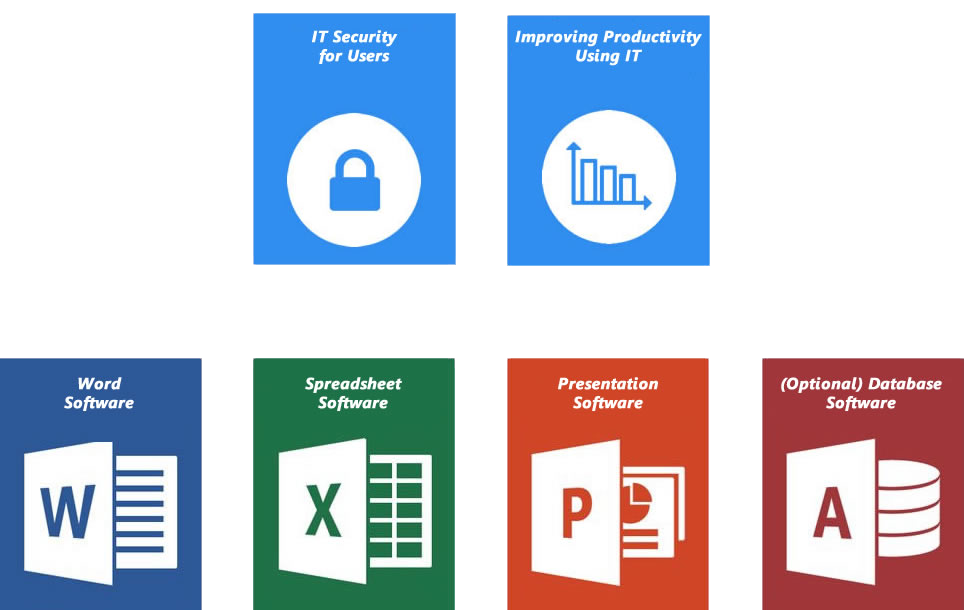
If you are looking for more advanced level skills we have a variety of packages that might fit your needs. Some of the areas which will be covered in our advanced packages are:
ECDL is one brand name used to describe what is on the national government frame work for schools and is actually known as the ITQ (Information Technology Qualification) level 2. This is the qualification you will receive if choosing to sit the exams.
This is what actually counts towards the school points and requirements of the NHS and University courses.
For more information, contact one of our course advisors
For more information, contact one of our course advisors
For more information, contact one of our course advisors
The cost can change depending on how many locations and the number of students that are being taught through your school or academy. Please call to discuss your requirements and how this can benefit all parties involved.
It is also possible to apply to other years should you wish to discuss this.
In today’s workplace, it is important that employees have the ability to use technology efficiently and effectively. Employers expect job applicants to have computer skills prior to being hired, whereas employees with the right skills have the potential to progress further in their careers.
Certification proves to your employer or potential employer that you have the skills needed for today’s workplace and shows that you have achieved a high-quality and internationally recognised standard. With superior content which is uniquely validated to ensure that they are always relevant, up-to-date and meaningful. Being certified has already helped over 11 million people to demonstrate their skills and gain a competitive advantage in the employment market.
For more information, contact one of our course advisors
For more information, contact one of our course advisors
Although the NHS had previously used ECDL, they are now moving away to a level 2 qualification such as ITQ level 2 or MOS (Microsoft Office Specialist). Thus enabling staff to achieve a basic standard of IT and is recognised as an important step towards exploiting the full power of the new systems.
The NHS Connecting for Health Programme is creating a multi-billion pound information infrastructure for the NHS, which will give healthcare professionals access to patient information safely and easily, whenever and wherever it is needed. Key developments include creating an electronic NHS Care Records Service, providing facilities for the electronic booking of appointments and the electronic transmission of prescriptions.
For more information, contact one of our course advisors
For more information, contact one of our course advisors
For more information, contact one of our course advisors
We offer Superb quality training materials which are also used by international clients including many organisations and leading educational establishments. Used by freelance trainers, schools, colleges, universities, government, hospitals, company training departments and commercial training companies across the world.
ECDL is a brand name and is equivalent to the ITQ Level 1 and ITQ Level 2. Our online training course covers both ITQ Level 1 and ITQ Level 2 with optional exams available.
This module provides an overview of computer hardware and software, networking, and the use of computers in a number of everyday applications.
After completing this course, students will have a understanding of:
For more information, contact one of our course advisors
This module shows learners how to start, shut down, and restart the computer, display system and desktop information and online help, work with icons and windows, organise files and folders, and edit and print data.
After completing this course, students will have a understanding of:
For more information, contact one of our course advisors
This module shows learners how to open a Web browsing application, search for information on the Web, and use electronic mail to send and receive messages. This course describes how to meet European Computer Driving Licence (ECDL) objectives using Microsoft Word on a personal computer that uses a Windows operating system. Our ECDL test can be taken with any word processing application, and although this course demonstrates a specific application, the tasks it teaches can be applied to other applications as well.
After completing this course, students will have a understanding of:
For more information, contact one of our course advisors
This course describes how to learn the objectives of using Microsoft Word on a personal computer that uses a Windows operating system. Our course can cover any word processing application, and although this course demonstrates a specific application, the tasks it teaches can be applied to other applications as well.
After completing this course, students will have a understanding of:
For more information, contact one of our course advisors
This module shows users how to work with a spreadsheet application to insert and manipulate data. It also shows how to create formulas and functions, format and print a spreadsheet, import objects, and create and adjust charts. Although this course demonstrates a specific application, the tasks it teaches can be applied to other applications as well.
After completing this course, students will have a understanding of:
For more information, contact one of our course advisors
This module shows users how to work with a presentation software to insert and manipulate data. It also shows how to create import objects, create charts, design slideshows, insert pictures, animate objects within a slide. Although this course demonstrates a specific application, the tasks it teaches can be applied to other applications as well.
After completing this course, students will have a understanding of:
For more information, contact one of our course advisors
The use of IT tools and systems can improve the productivity and efficiency of work activities in a variety of contexts.
This unit is about the skills and knowledge needed by the IT User to plan and review their use of predefined or commonly used IT tools for activities that are at times non-routine or unfamiliar. As a result of reviewing their work, they will be able to identify and use automated methods or alternative ways of working to improve productivity.
After completing this course, students will have a understanding of:
For more information, contact one of our course advisors
This module shows users how to work with a Database application to insert and manipulate data. A brand new bonus module added on to cover Microsoft Access 2010 at no extra charge! Get started on this to start understanding the application and familiarising yourself with databases.
After completing this course, students will have a understanding of:
For more information, contact one of our course advisors
Whenever a new OS is released there is inevitably a period of uncertainty amongst end users, a whole new operating system with a new design, new features and all new functionality can sometimes take months to get to grips with – with many users never using all of the features of a new OS. Our Introduction to Windows 10 Training course will ensure that you skip this period of uncertainty and get up to speed with the latest OS from Microsoft quickly and efficiently.
This fully interactive course will show you how to navigate Windows 10, how to get the most out of the new features of the OS and how to efficiently use Windows 10 so that you are not losing any productivity with the free upgrade. With manageable modules and a well-paced completion time this course will take you through the new OS at a comfortable speed so you can become confident with Windows 10.
Windows 10 is the name for the latest Operating System from Microsoft, it will be offered as a free upgrade to all users that currently have Windows 7 or Windows 8 installed on their machine, meaning that it is set to be a universally adopted and widely used OS. Windows 10 is designed to give users one clean experience across smartphones, tablets, laptops and computers – so that all devices are recognisable and interact with each other efficiently.
Windows 10 is being described by critics as the perfect balance between the popular OS Windows 7 and the fresh and modern Windows 8, with the best features of the last two Operating Systems merged into an OS that should appeal to a variety of users.
With the offer of a free upgrade and the suite of new features and functionalities industry insiders are expecting Windows 10 to become as popular as Windows 7 and become the standard Operating System used both at home and in the office, so it will soon be a requirement to be comfortable with the latest OS – our fundamental Windows 10 course will ensure that you are one of the first employees in the office that can utilise Windows 10 efficiently.
Our Introduction to Windows 10 Training Course will cover the following topics:
For more information, contact one of our course advisors
Microsoft has finally released its game-changing operating system, Windows 8. This is the biggest change to the Windows OS since the launch of Windows 95. Windows 8 represents a fundamental shift in the way Windows works and is far more touch screen-orientated for use on tablets as well as traditional PCs. You’re probably familiar with Windows XP, Windows Vista and Windows 7 since you use at least one or more of them on a daily basis. Although improvements have been made over the years, they’re fundamentally the same as Windows 95. It doesn’t take too much effort to switch between any of these versions, even though options have moved around a little. With Windows 8, things change radically.
Our Windows 8 training offers up to date technology to help you get a full understanding of new features that Windows 8 offer. With the training you will have the option to use Live labs with a full operating system which will be supported by our qualified online tutors.
Vibrant and beautiful, the Start screen is the first thing you’ll see. Each tile on the Start screen is connected to a person, app, website, playlist or whatever else is important to you. Tiles light up with the latest info, so you’re instantly up to date. In one glance, you’ll see that photo you were just tagged in, tomorrow’s weather and messages from your friends.
Our Introduction to Windows 10 Training Course will cover the following topics:
For more information, contact one of our course advisors
This specially constructed training package encompasses two variations of training for the latest version of Microsoft’s lightweight, all-encompassing Windows platform. We have combined our end user training, so that you can learn the ropes of Windows 8 from the point of view of a consumer, with our technical MCSA Windows 8 training.
This unique package will put you in the exceptional position of being a power user, not only will you be one of the few employees in the office that fully understands and can use Windows 8 in a professional environment, you will also be able to troubleshoot and assist colleagues with a plethora of errors, whether this revolves around hardware issues, networking issues or the always important task of data recovery.
When Microsoft released Windows 8 they had ambitious dreams for the world’s biggest Operating System, they dreamed of unifying consumer’s computing experience across all of their devices. This meant that every single device that runs Windows 8 (and now Windows 8.1) has the same operating system. The adaptability and flexibility of this lightweight OS had many positives, such as the fact that the plethora of low-cost Windows tablets on the market are akin to a touchscreen computer in your hand, unlike any other tablets on the market you can run full Windows programs on your tablet – you can even plug in peripherals like a mouse and keyboard and use your tablet like a fully-fledged desktop machine. The functionality of mobile devices touting Windows 8 is hugely impressive but the ‘one experience’ vision from Microsoft meant that many users that were using traditional desktops and laptops were left with a harder end of the bargain from the touch-optimised OS.
Our end-user training for Windows 8 means that you will be able to avoid any of the pitfalls of Windows 8 on a desktop machine, on top of this we will ensure that you get the most out of your touchscreen Windows 8 device, meaning you can have a useful entertainment tablet for games and videos but a powerful productive device to run Microsoft Office and extend your desktop experience. Many users found Windows 8 difficult to get to grips to when they first opened the Operating System, with our end user training you’ll learn how to navigate Windows 8 with a confidence that will make you feel like you never left Windows 7!
The modules that makes up the Windows 8 training are as follows:
For more information, contact one of our course advisors
The other side of this unique package is our technical training program, this consists of the training materials for the first half of the MCSA in Windows 8.1, the 70-687. This in-depth technical training will teach you how to configure or support Windows 8 computers, devices, users and associated network and security resources.
This technical training will teach you aspects of Windows 8 that not every average user will understand – meaning you will have a unique selling point that will make you stand out from the crowd and increase your marketable skillset. With the addition of this technical training course you will not only be a powerful user of Windows 8 but you will also be able to troubleshoot and assist friends and colleagues in any issues that they may come across with their Windows 8 machines, whether this be trouble they have connecting to the internet, configuring device drivers or recovering lost data.
The full list of topics covered in the technical side of our Windows 8 package are as follows:
For more information, contact one of our course advisors
© 2017 titanium.training Privacy Terms