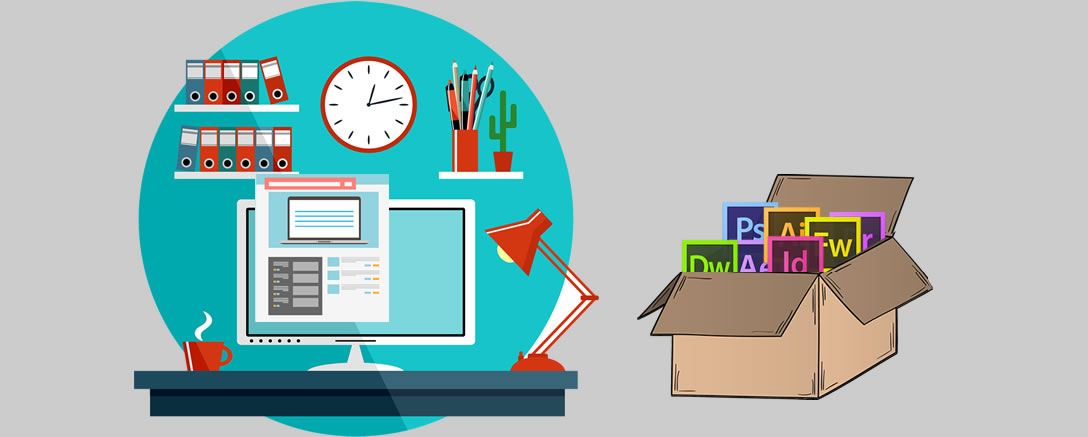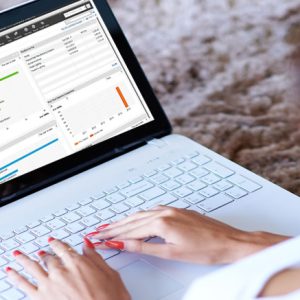Description
£811.00
Our Adobe Creative Suite 6 Web Development Online Training Bundle will teach you all you need to know to get a solid Web Development foundation and make the most of your Adobe software. This package includes all of our individual Creative Suite 6 web titles in one convenient and cost effective bundle.
Description
About this course
Our Adobe Creative Suite 6 Web Development Online Training Bundle will teach you all you need to know
to get a solid Web Development foundation and make the most of your Adobe software. This package includes
all of our individual Creative Suite 6 web titles in one convenient and cost effective bundle.
It provides all tools you need to learn Adobe Dreamweaver, Flash, Fireworks and includes our Design
& Web Workflow series that will show you how they all work together, saving you time, teaching you
how applications integrate for a smooth, streamlined workflow, and allowing you to get the most from
your software investment. The bundle also includes comprehensive training for CSS & xHTML.
Training Bundle Includes:
- Dreamweaver CS6 Training – 5 hours
- Fireworks CS6 Training – 4 hours
- Flash CS6 Training – 6 hours
- CS6 Design & Web Workflow Training – 7 hours
- CSS and xHTML Training – 8 hours
* BONUS – Titles Include All Project Files to Work Along side with.
Training Solution Breakdown:
- Intuitive and rewarding online training resources
- Comprehensive Freephone or email support
- 24/7 access to training materials
- Study anytime, anywhere in a world for a flexible learning experience
- 12 months (one year) unrestricted access
- Progress reviews & comprehensive assessments to ensure efficient understanding of course content
- Career advice and CV support once training has been completed
Buy this course today and take control of your career and enhance your prospects.
Adobe Certified Webmaster Breakdown
Our Adobe Dreamweaver CS6: Essentials will give you the tools needed to plan, design, create and maintain compelling websites. This course is begin with helping you set project requirements and create a wireframe for your site. It also discusses Accessibility Standards and rules for designing with consistency.
Once you are familiar with the basics, and have a good understanding of the interface, you'll learn how to plan your site and layout your pages, adding text, images, rich media, links and tabbed data. You will also discover how to edit an existing site, how to organise your content with Div Tags, and the importance of optimising your pages for search engine visibility. Finally this course will show you how to test your site, manage your links and assets, and discuss how to design adaptive websites for different devices.
Chapter 1: SETTING PROJECT REQUIREMENTS (52 min)
- Identify the Purpose, Audience & Audience Needs
- Standard btm-copyright Rules
- Website Accessibility Standards
- The Workspace & Setting Accessibility Options
- Creating a Wireframe for Your Website
Chapter 2: PLANNING SITE DESIGN & PAGE LAYOUT (58 min)
- Setting up a Site in Dreamweaver
- Using the Adobe Exchange
- Rules for Designing with Consistency
- Using Templates
- Previewing your Page in a Browser
- Previewing your Page in Adobe BrowserLab
- Maintaining Page Structure with CSS Styles & Page Properties
- Using a Horizontal Rule
- Editing for CSS code
- Final Planning with a Flowchart
Chapter 3: UNDERSTANDING THE INTERFACE (24 min)
- Exploring the Preferences Options
- Understanding the Dreamweaver Workspace
- Adjusting Asset Properties with the Properties Panel
- Managing Site Assets with the Assets Panel
- Working with the Files Panel
Chapter 4: ADDING CONTENT TO YOUR WEB PAGE (76 min)
- Editing an Existing Site & Exploring the Files Panel
- Creating, Titling, Naming & Saving a Web Page
- Replace Text, Copy Pages & Insert Form Elements
- Editing a Library Object & Working with Images
- Linking Web Content & Using Hyperlinks
- Inserting Rich Media into a Web Page
- Importing Tabular Data into a Web Page
Chapter 5: ORGANISING CONTENT (50 min)
- Setting & Modifying Page Properties
- Organising Page Layout with AP Div Tags
- Modifying Text & Text Properties
- Modifying Images & Image Properties
- Adding Head Content for Search Engine Visibility
- Working with Widgets
Chapter 6: EVALUATING & MAINTAINING A SITE (27 min)
- Conducting Technical Tests
- Identifying Techniques for Basic Usability Tests
- Managing Assets, Links, & Files for a Site
- Designing Adaptive Websites for Different Devices
- Credits
For more information, contact one of our course advisors
Our Fireworks CS6 training course will give you a solid grip of the primary tools used to create compelling, interactive screen designs. Ideal for webpages, mobile applications and anything that uses a touchscreen, Fireworks CS6 has amazing new tools and features that make whatever you need to design a snap to create.
With new support for CSS3 and the jQuery Mobile Framework, Fireworks makes it easy to repurpose your design for multiple platforms. Combining these new features with Firewoks robust toolset will make your skills that much more valuable in today's competitive market.
Chapter 1 WHAT IS FIREWORKS? (02:45 min)
- What is Fireworks?
Chapter 2 GETTING STARTED (20:01 min)
- The Application Frame & Creating a New Document
- Exploring the Tools, Commands & Guides
- Canvas Properties, Smart Guides, Tooltips & Preferences
Chapter 3 WORKING WITH VECTOR SHAPES (44:54 min)
- Using the Vector Tools
- Introducing the Color Tools & Live Filters
- Taking Advantage of Improved Color Access
- Utilising the New Alpha Support for Fill & Stroke
- Creating a Banner Ad
Chapter 4 WORKING WITH BITMAPS (17:27 min)
- Using the Bitmap Selection Tools
- Performing Image Correction
- Vector Masking
Chapter 5 CREATING TEXT (33:24 min)
- Creating & Formatting Text
- Optimising, Distorting & Adding Effects to Text
- Formatting Paragraphs, Checking Spelling & Adjusting Kearning
- Advanced Text Features
Chapter 6 USING SYMBOLS & THE COMMON LIBRARY (06:42 min)
- Creating a Symbol
- Using the Common Library
Chapter 7 WORKING WITH LAYERS & PAGES (09:59 min)
- Working with Layers
- Working with Pages
Chapter 8 ANIMATING IN FIREWORKS (12:26 min)
- Creating an Animated GIF
- Tweening & Adjusting States Using Onion Skinning
Chapter 9 PUTTING IT ALL TOGETHER (1:07:26 min)
- Wireframing
- Designing a Mockup
- Adding Paragraphs, Lists & Text Fields to the Mockup
- Designing a Mobile Version of the Mockup
- Slicing & Optimising
- Exporting, Saving & Extracting CSS Properties
- The New CSS Sprites & jQuery Mobile Skinning Options
Chapter 10 INTEGRATING WITH OTHER CS6 APPLICATIONS (06:30 min)
- Integrating with Photoshop®
- Integrating with Illustrator®
- Credits
For more information, contact one of our course advisors
Adobe Flash Professional CS6 - Essentials will teach you how to use this powerful authoring tool to create immersive, interactive animations and multimedia content. Our training will help you master the basics of animation and gain confidence in your Flash CS6 skills. You'll explore the interface and multimedia tools, learn how to create robust and compelling interactive experiences, and discover how to publish your content.
Specific lessons include working with symbols and the drawing and shape tools, importing and editing graphics, creating text, adding controls to video using ActionScript, using Adobe Media Encoder and code snippets, and exporting your Flash documents. By the time you have completed our Adobe Flash CS6 Professional - Essentials you will have the knowledge and tools to confidently use Flash CS6 to create your own rich media content and publish it.
Chapter 1: UNDERSTANDING THE FLASH CS6 INTERFACE (25 min)
- New Documents & Setting Document Properties
- Touring the Interface
- Using Guides & Rulers
Chapter 2: WORKING WITH THE DRAWING & SHAPE TOOLS (41 min)
- Drawing Shapes in Flash
- Drawing with Primitive Tools
- Comparing Merge Drawing Mode vs. Object Drawing Mode
- Modifying Shapes with the Direct Selection Tool & Subselection Tool
- Using the Deco Tool
- Using Gradients & Mixing Colors
Chapter 3: WORKING WITH SYMBOLS (27 min)
- Understanding the Characteristics of Symbols
- Creating & Editing Symbols
- Exploring Button States & the Button Library
Chapter 4: IMPORTING & MODIFYING GRAPHICS (27 min)
- Importing Bitmap Graphics & Basic Shape Modifications
- Importing & Working with Vector Objects
- Importing an Illustrator File into Flash
- Importing a Photoshop File into Flash
Chapter 5: WORKING WITH TEXT 37 min)
- Selecting Text & Other Basic Techniques
- Modifying Text Properties
- Breaking Text Apart & Converting Text to Shapes
- Working with TLF Text
Chapter 6: THE BASICS OF ANIMATION (77 min)
- Timeline Basics & Using Layers
- Animating Text with Shape Tweens & Creating Frames & Keyframes
- Creating a Frame-by-Frame Animation & Onion Skin Part 1
- Creating a Frame-by-Frame Animation & Onion Skin Part 2
- Using Motion Tweens & Creating a Motion Tween along a Path
- Working with the Motion Editor
- Using Inverse Kinematics
Chapter 7: ADDING SIMPLE CONTROLS TO VIDEO WITH ACTIONSCRIPT (38 min)
- Importing & Transcoding Video
- Setting Import Options & Choosing a Player Skin
- Using Adobe Media Encoder to Create Cue Points
- Using Code Snippets & Adding Actions to Buttons
- Adding Sounds to Button States
Chapter 8: PUBLISHING & EXPORTING FLASH DOCUMENTS (13 min)
- Setting Accessibility Options
- Overview of Flash Publish Settings
- Simulating a Download & Exporting a Movie
- Credits
For more information, contact one of our course advisors
Our Adobe Creative Suite 6 Design & Web Workflow, you'll learn how to use the products together in an integrated format, as you learn to create assets for print, web and digital projects. Discover the amazing tools and incredible new features within CS6 and easily take your ideas from one application to another throughout the suite. You'll learn savvy tricks for creating exciting designs for print, ePubs, animation and Web Development. Learn the skills to stay competitive in today's fast-paced market!
Chapter 1: ORGANISING ASSETS IN ADOBE BRIDGE (53 min)
- Exploring the Bridge Interface
- Batch Renaming Files
- Filtering Images with Keywords, Labels & Ratings
- Working with Metadata
- Creating Collections & Smart Collections
- Exporting to Facebook®, Using the Loupe Tool & Creating a PDF
Chapter 2: VECTOR IMAGE EDITING WITH ILLUSTRATOR® (100 min)
- Exploring the Illustrator Interface
- Creating New Documents & Multiple Artboards
- Vector Objects, Points, Paths, Strokes & Fills
- Using the Selection Tool & Direct Selection Tool
- Exploring the Layers & Appearance Panels
- Image Trace, Groups & Compound Paths
- Working with Colors & Gradients
- Using Patterns & Effects
- Creating Point Text, Applying Styles, Placing Text & Threading Text
- Creating Text Outlines, Text on a Path & Wrapped Text
Chapter 3: RASTER IMAGE EDITING WITH PHOTOSHOP® (52 min)
- Exploring the Photoshop Interface
- Working with Layers
- Making Selections
- Using Advanced Selection Techniques
- Using Content-Aware Fill & the Clone Stamp Tool
- Discovering What's New in the Layers Panel
Chapter 4: DESIGNING A LAYOUT WITH INDESIGN® (49 min)
- Exploring the InDesign Interface
- Creating Frames
- Importing Other File Formats
- Understanding Master Pages
- Building an ePub File Using the Articles Panel
- Linking Page Items & Collecting & Placing Content
- Exporting for HTML5 & Using Alternate Layouts
Chapter 5: ANIMATING & MORE WITH FLASH® PROFESSIONAL (52 min)
- Exploring the Flash® Professional Interface
- Introducing the Timeline, Library & Symbols
- Creating Motion Tweens & Classic Tweens
- Creating a Shape Tween
- Using Movie Clips
- Library Assets, PNG Sequences & Sprite Sheets
- Exporting/Publishing, AIR® Mobile Content Simulator for Android® & iOS
Chapter 6: CREATING A WEB SITE IN DREAMWEAVER® (73 min)
- Exploring the Dreamweaver Interface
- Creating a New Site, Setting Prefs & Previewing
- Looking at CSS Styles
- Working with Templates & Customising CSS
- Using Class Selectors, the Assets Panel & Internal Links
- Converting a Site into a Template & Creating Editable Regions
- Introducing HTML5 & Testing for Mobile Devices
Chapter 7: INTEGRATING WITH FIREWORKS® (53 min)
- Exploring the Fireworks Interface
- Creating a New File, Importing & Editing Graphics
- Manipulating Vector Objects & Using the Properties Panel
- Exporting Graphics for Dreamweaver
- Designing Mock Ups, Sprites & Mobile Components
- Using Colors, Textures, Alpha Support & Sharing Styles
- Closing Credits
For more information, contact one of our course advisors
Our CSS & XHTML Web Development you'll learn the process of building a structure for your web pages and then styling those web pages so that they look polished and professional, in the style and design you format. Cascading Style Sheets (CSS) is a versatile scripting language that allows designers great flexibility in terms of the visual appearance for a site they wish to create and affords them the means to change that appearance without having to recode web pages. This flexibility and the best practices you'll learn during the design process can turn an average Web Developmenter into a top notch designer, which will help you build your portfolio and client list.
Chapter 1: INTRODUCTION TO BUILDING A WEB PAGE (56 min)
- What is HTML?
- Setting Up the Text Editor to Create XHTML
- Creating Your First HTML File
- Adding Formatting Tags & Previewing in a Browser
- Getting Started with Cascading Style Sheets
- How Pages are Served Up
- Choosing an Editor
- Project Management
Chapter 2: CREATING HTML DOCUMENTS (63 min)
- Understanding Tags, Elements & Attributes
- Defining the Basic Structure with HTML, HEAD & BODY
- Assigning a Title & Using Paragraphs
- Using Heading Tags & Whitespace
- Creating Unordered & Ordered Lists
- Fine-tuning Tags with Attributes
- Adding Bold & Italics
- Understanding How a Browser Reads HTML
- Doc Types & Browsers
Chapter 3: INTRODUCTION TO CSS (72 min)
- What is CSS?
- Internal Style Sheets, Selectors, Properties & Values
- Building & Applying Class Selectors
- Grouping Selectors
- Creating Comments in Your Code
- Using Div Tags & IDs to Format Layout
- Understanding the Cascade & Avoiding Conflicts
Chapter 4: ADDING IMAGES (43 min)
- Image Formats & Production Considerations
- Optimising Images for the Web
- Introducing the IMG Tag
- Relative vs. Absolute URLs
- Fine-Tuning with Alt, Width & Height Attributes
Chapter 5: ANCHORS & HYPERLINKS (50 min)
- Creating Hyperlinks to Outside Websites
- Creating Hyperlinks Between Documents
- Linking to Email Addresses
- Linking to a Specific Part of a Webpage
- Linking Images
Chapter 6: MORE CSS TECHNIQUES (35 min)
- Managing CSS with External Style Sheets
- Setting Hyperlinks with Pseudo-Classes
- The CSS Box Model: Padding, Borders & Margins
- Styling Unordered & Ordered Lists with CSS
- Overriding the Inheritance of Attributes
Chapter 7: ORGANISING INFORMATION WITH TABLES & DEFINITION LISTS (46 min)
- Creating Tables & Table Attributes
- Adding & Formatting Rows & Columns
- Spanning Rows & Columns
- Increasing Table Accessibility
- Using Definition Lists to Organise Definition-Based Data
- Using HTML Comments
Chapter 8: CREATING LAYOUTS (61 min)
- Adding a Side Content Div to Your Layout
- Applying Absolute Positioning
- Applying Relative Positioning
- Using the Float & Clear Properties
- Understanding Overflow
- Creating Auto-Centering Content
- Using Fixed Positioning
Chapter 9: INTRODUCTION TO ADOBE DREAMWEAVER (39 min)
- Getting Started with Dreamweaver & Setting Preferences
- Creating a Local Site & Importing Files
- Working in the Code, Design, & Split Views
- Configuring FTP Options & Publishing Through Synchronization
- Validating Your Code
Chapter 10: WORKING WITH DREAMWEAVER (21 min)
- Editing Style Sheets in the CSS Panel
- Creating Description & Keyword Meta Tags
- Using Dreamweaver to Preview in a Web Browser
- Credits
For more information, contact one of our course advisors
No other books are necessary for this course.
For more information, contact one of our course advisors